How to start a travel blog? The process of making a travel blog is actually pretty easy. You don’t have to be an IT specialist to get things going. If you just want to blog as a part-time hobby, you can always start a simple travel blog for family & friends on WordPress.com.
It’s totally free! But if want to make money with travel blogging, keep reading below for the details. Based on my blogging experience, here are my suggestions on how to create a travel blog in a few easy steps.Let’s start!!
1.Choose a name for you domain for your travel blog
Here are a few tips and tricks for choosing the right name for your blog:
- Be Unique (Not Cliché)
- Pick a blog name that is short and easy to remember .Three or four words at most.
- Keep Social Media in Mind
- Don’t use numbers or hyphens in the domain (i.e., site-domain.com) as it makes it harder for people to remember.
- Preferably buy a .com extension. That’s what people remember, and it gives more search engine value to your site.
- Make sure no one else has something similar to yours.
- Avoid Overused Words & Similar Branding
2.Email will be the most important communication tool between you and your readers and business partners, so you’ll need a professional email address that uses your domain name. When it comes to professional business email, there’s really no other choice than G Suite. It is basically Gmail for businesses.

G Suite is easy to configure.
- A complete and easy to use solution for professional business email,video conferencing or accessing and creating documents is G Suite.
- You have 30 GB of storage space for each user
- You have the email addresses that will still have the address of your internet domain ex. john@myblog.com
- Benefit from highly effective antispam filters
- Access to your documents is easy from anywhere online and even offline
- Benefits from increased security and control, easy to manage.
- You easily manage people who have access to documents, the devices from which they can be accessed.
- More than 5 million companies already use G Suite.
- G Suite includes several “cloud” applications that allow your company team to connect and work in real time from your phone, laptop or tablet, from any corner of the world if they have an internet connection.
- A distinctive feature of Google Docs (the equivalent of Microsoft Word) and Google Sheet (the equivalent of Microsoft Excel) is that it updates instantly, so you can collaborate in real time with your colleagues who are in the office, at home, in the country or anywhere in world.
3.Once you’ve chosen an easy and memorable name for your travel blog, it’s time to start building your blog from the ground up. Your first thing to do in your blog construction is web hosting.
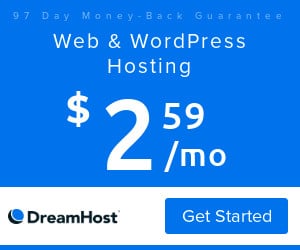
Web hosting is the service that provides the necessary technology, storage, and support to make your website visible to the entire world.
So, web hosting is super important.
You and your website need a web hosting provider that offers the following:
- Excellent uptime(your site never crashes or is offline)
- Fast servers(your pages load quickly)
- Great customer service (fast and helpful assistance on a consistent basis)
Hosting can actually be pretty cheap. I recommend new travel blogs get hosting with DreamHost. There are many different hosting companies out there, but DreamHost is very affordable & makes setting up a new travel blog crazy easy.
Installing WordPress with your DreamHost Account is super easy — because it’s done automatically with the click of a button.
4.Setting up your website
After you’ve installed WordPress, go to domainname.com/wp-admin and use the username and password you created to log in.
Here’s a little overview of the menu on the left side of the screen:
- Dashboard – The dashboard is the first thing you see when you log in to WordPress, and it’s the main administrative area for your blog.
- Home – This will take you back to the main dashboard view.
- Updates – This area will tell you if WordPress, your plugins, or your theme need to be updated.
- Jetpack – Jetpack is a plugin that allows you to add a spell-checker, contact forms, extra widgets, etc.
- Posts – You can view all your blog posts here, as well as set up new ones and add categories and tags.
- Media – Here’s where you can view your media library and add new media content, like photos and videos.
- Pages – Pages are the individual landing pages on your website (like your About page, Contact page, Resources page, etc.). You can add new pages here as well as review and edit existing ones.
- Comments – Comments on your blog posts go here. You may want to check the spam folder periodically to make sure you’re not missing real comments.
- WPForms – WordPress’s contact-form plugin.
- Marketplace – Here you can create an online marketplace.
- Appearance – This section lets you entirely customize your site’s appearance.
- Plugins – Review, install, and update your plugins here.
- Users – If there’s more than one person accessing your blog, you can create accounts and give them certain privileges here.
- Tools – This section has certain tools to aid you with management tasks.
- Settings – You can adjust all your site’s settings here, including things like your blog title and the size of thumbnails being used.
- Insights – Insights provides traffic and user stats about those visiting your website. (Google Analytics is a better choice, though.)
- Plugins are a great way to add additional functionality to a WordPress-powered site. And with over 56,000 (at last check) listed in the WordPress Repository and many more premium options available from developers, there are endless possibilities as to what you can do with your site. (I’ll list some examples below.)
Note: Jetpack, Mojo Marketplace, Insights, and WP Forms are pre-installed plugins.
From the main screen, click Plugins –> Add New on the left-hand column
Now it’s time for you to install your own.
If you can think of a feature you’d like to have on your site, I can almost guarantee there is a plugin for it, but here are the essential ones for your travel blog:
- Akismet – Just like getting junk mail in your mailbox, your website will get spammers looking to leave junk comments on your site. Akismet seeks to reduce the amount of this by automatically filtering it for you. This plugin comes installed with WordPress.
- Yoast SEO – The best SEO plugin out there. This combines the ability to create meta tags and descriptions for your posts, optimize your titles, create a sitemap for search engines to read, customize how your posts appear across social media and do a whole lot more. It’s simple, easy to use, and comes with foolproof instructions.
- Relevanssi – While WordPress does a lot of things well, what it fails at is adding search functionality to your site. Relevanssi seeks to fix this and give your readers the most accurate results when searching on your site.
- BackWPup – You can never back up your site too much. The WordPress database holds every word you’ve ever written, and if your blog has started to make you a few dollars, you would be nuts not to keep regular backups. BackWPup does it perfectly. With the ability to schedule backups, you needn’t worry about doing it manually (especially useful to the more forgetful among us). There’s also the option to upload backups to Dropbox, Google Drive, and other cloud storage services, ensuring that if the worst does happen, your data will be safe.
- Google Analytics for WordPress by MonsterInsights – Adding analytic tracking to your website is an important move in finding out who your readers are, where they are coming from, and what your most popular content is. When you sign up for Google Analytics, the site asks you to place a snippet of code into your website. For most people, that can be difficult, which is why there’s Google Analytics for WordPress. This adds a lovely graphical interface to your site where you can click a couple of buttons and set up your tracking without any hassle.
- Social Warfare – A great social sharing plugin for your site. It comes with great a simple set of icons that work well on both desktop and mobile.
- Cache Enabler – This plugin works by creating saved copies of your site, saving WordPress from having to generate them for every new visitor. This, in turn, cuts down on the amount of work your hosting server has to do and makes loading your web pages much much faster.
- Sumo – Free tools to help you grow your site, including the best social sharing plugin on the web. Use this! It comes with great analytics and testing features.
- Jetpack – Jetpack (pre-installed) is aimed at supercharging your website with a host of features from WordPress’s free hosting platform, giving you the best of both worlds. With this plugin, you can add a spell-checker, contact forms, extra widgets, and a whole slew of more features, all with just one plugin.
Once installed, you’ll be able to log into the WordPress dashboard with your new username and password and start building your site. Welcome to the club! You now have a travel blog.
5.Logo + Design+Themes
Your new WordPress travel blog comes with a couple of standard “themes”, or designs for your site. While this is ok for playing around in the beginning, if you want to look more professional and eventually make money with your travel blog, you should buy a premium design.
This are a few cool market sites from where you can buy interesting themes&logo:
- GeneratePress
- ThemeTrus
- You can also hire a cheap web developer through Upwork to do custom design work on your site.
- You may also want to have a cool logo created. I like a site called 99 Designs. A professional logo really makes your brand stand out from the thousands of other travel blogs online.
- Creative Market has a ton of beautiful themes by designers, and you’re able to read reviews before purchasing.
- Envato (formerly known as ThemeForest) is one the largest, high-quality marketplaces of WordPress Themes that I’ve seen.
- Elegant Themes is also an excellent resource for creative and unique themes.
You can teach yourself the basics of Adobe Photoshop , and create a logo and graphics using your branding colors and fonts. However, this can be a time-consuming route.
For complete beginners, I recommend Canva Pro — it’s a great resource for designing brand elements and graphics! They have thousands of templates, stock photos and premade graphics for just about everything, and are very easy to customize.
6.Use Social Media to Connect with Your Followers

You don’t need to be present on all social media networks. Just pick some that you know you will have time to manage properly and be really active. My suggestions: Twitter, Facebook, Pinterest, and Instagram.
Now we are ready to bring the site to life!!
7.Register with Google Analytics (put your Google Analytics code in your site’s header)
Learning how to start a travel blog goes beyond just creating a travel blog, you must also “register” it with Google so you can track the traffic you get, and also let Google know you exist – since it is the largest search engine.
Set up a Google Analytics account to track your visitors, where your traffic is coming from, with which keywords, what do they see, how long they stay on your site, what do they click, and more.
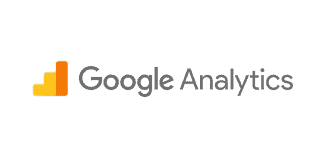
A thorough study of your analytics will help you target your users with the correct content and will also tell you what works and what not for your site.
For this to happen, you need to put your unique Google Analytics code on your site’s header. Each theme has a different way to access the header, so you must check with your theme’s developer how to do this.
Otherwise, this Google Analytics plugin will help you add the code without any coding knowledge. Easy!
8.Register the site with Google and Bing Webmasters

Register your site with the two main search engines webmaster area to improve your site’s visibility. It will help them recognize your site faster and will tell them to crawl it. Put each search engine code in your WordPress SEO plugin (Rank Math).
Bing Webmasters Tools(both for Bing and Yahoo!)
9.Start a mailing list/newsletter
You might think that this is not essential, but look closely, and you’ll see that all professional bloggers do have a mailing list/newsletter.
It helps deliver the content you won’t necessarily want to put on your blog but believe is valuable for your followers and it is also a way to keep in touch with them and keep them updated in a slightly more personal way.
I use MailChimp, which is free for a list of up to 2000 emails, but they also have a paid version with more tools and options.
10.Create the basic content pages and posts
Once your site is set up, you should create some basic informational pages like:
- About Page– Where people will get to know a bit about you and the blog.
- Contact Page– Where readers will be able to reach you via email.
- Privacy Policy Page– This is a standard user agreement page that lets people know what the applicable laws on your site are, that you use cookies, and so on. The Easy Privacy Policy plugin I recommended above takes care of this. Once the Privacy Policy page is created, you can delete the plugin.
- Copyright Page– It lets people know you own the work displayed on the site, so they shouldn’t steal it. Like with the privacy policy, there are plugins that take care of this. Alternatively, you can have a Copyrights note on the footer of the site.
- Sitemap Page– Lists all the pages and posts on your blog for easy crawling and indexing from Google. Rank Math SEO plugin takes care of this.
- Homepage– If you don’t want your homepage to show your latest posts, then you must create a static homepage that displays whatever information you put on it. This page is not necessary if you want your latest posts to be on your homepage (the way most themes are setup).
Need some topics? Here are some of my favourite blog posts ideas
You can create more pages based on your site’s needs. To create a page, go to your WordPress dashboard and hit Pages > Add New.
Once you’re ready to share your work with the world, press the blue “Publish” button. This should set your post live on your blog at the URL specified.
That’s it! You have established a basic website. Of course, there are some social media buttons that can be added, blogs can be written, images can be uploaded, and things that need to be adjusted, but these all came out later. After completing the above steps, you have the framework you need to create and share stories with the world!After completing the above steps, you have the framework you need to create and share stories with the world! Review how to create a travel blog: Review how to create a travel blog:
- STEP 1: Choose a name for you domain
- STEP 2: Professional email address
- STEP 3: Web hosting
- STEP 4: Setting up your website
- STEP 5: Logo + Design+Themes
- STEP 6: Use Social Media to Connect with Your Followers
- STEP 7: Register with Google Analytics
- STEP 8: Register the site with Google and Bing Webmasters
- STEP 9: Start a mailing list/newsletter
- STEP 10: Create the basic content pages and posts
After completing the above steps, you have the framework you need to create and share stories with the world!


